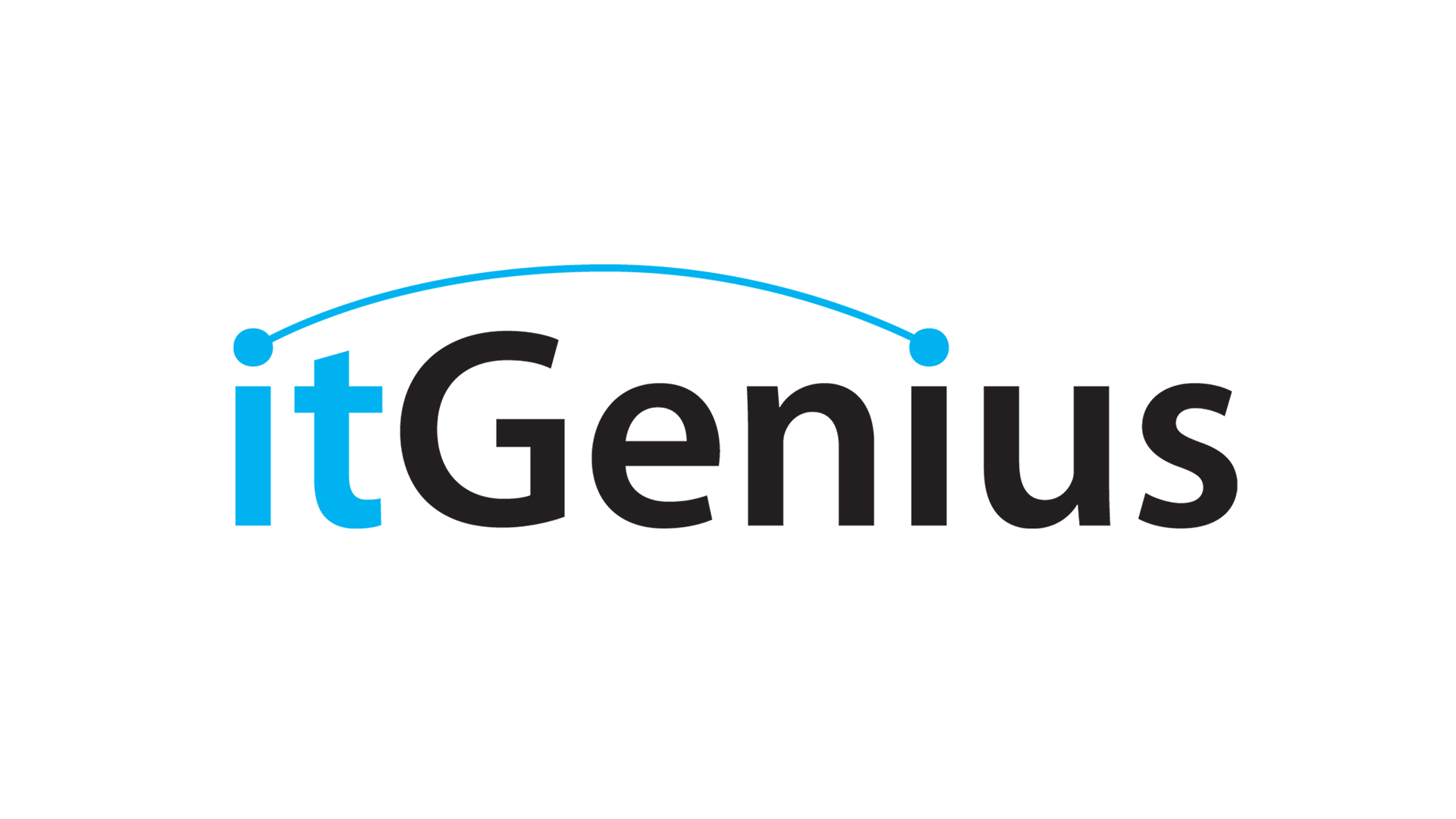1. The fastest way to check on your active subscriptions is by looking into the Your Active Products/Services from the Home page. To expand the list, click on View All.
2. Select the product you want to process a license upgrade then click on Upgrade/Downgrade Options.
3. The Current Configuration refers to the current number of licenses you have. To add a license, input the total licenses (current license + total number of licenses to add) in the New Configuration box.
Example: Current number of licenses is 1 and you’ll be adding 2 more, the number to input in the box is 3.
4. Click to Continue. You will be routed to a check out page where you can view the cost and select your payment method.
5. Once you’ve selected, click to continue.
If you’ve selected Credit Card as a payment method, you will be asked to input your card details. Click Submit Payment after.
If you’ve selected Direct Debit, you will be asked to input your bank details.
Note:
- Direct Debit payments take time to process, usually, it takes days.
- If you have an overdue balance, you will need to settle the outstanding invoice first before you will be able to process a license upgrade.